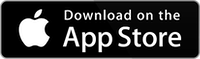A Dosimeter measures a persons cumulative noise exposure over time. It was designed to help prevent hearing loss by allowing a user to monitor the amount of noise that they have been exposed to, which over time can correlate to hearing damage.
See our demo video for Dosimeter:
In addition to the Dose calculation, we have added a separate SPL Meter to this screen. This is not required as a part of the specification, and the SPL Meter settings do not change the way that the Dose is computed.
Although this SPL Meter is not required by the regulations, we have included it to provided another useful for metric for alerting the user to exposure to loud sounds. Think of it like running an SPL Meter and a Dosimeter at the same time.
Dosimeter Calculations
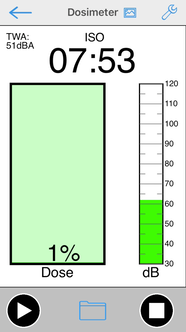
Typically, an 8 hour workday is considered, and the % noise exposure is shown as a “Dose”. The idea is to keep the Dose below 100% for a day. There are several standards for the formula for computing Dose %. All of them use an “exchange rate”, which may be 3 or 5dB, and a “criterion level”.
If the user is exposed to the criterion level (for example perhaps 85dB) for 8 hours, they would hit exactly 100% dose. If you add the exchange rate dB, to get to perhaps 88dB, then 100% dose will be reached in 4 hours.
Different SPL filters and decay methods are specified depending on the standard.
The actual formula is somewhat more complex, and can include thresholds, below which no dose accumulates, and other factors.
Settings
Choosing the Dose Method
Tap the wrench icon to bring up the Setup page, and select between ISO, OSHA HC, OSHA PEL, and NIOSH. Check your local legal requirements to see which standard you need to use.
All tests default to an 8 hour test time, which can be overridden if desired.
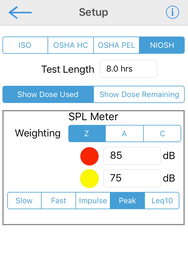
ISO
Criterion level 85, exchange rate 3.0, SPL Leq, A weighting. There is no threshold, so all sound contributes to dose, although low SPL levels do not add much.
OSHA HC
This is one of the methods used in the USA, and it is based on allowing 90 dBA exposure over 8 hours. It uses a 5dB exchange rate, so as sound increases 5dB the length of time to 100% dose is halved. It uses A weighting and Slow decay with a threshold at 80 dB.
OSHA PEL
This is another method used in the USA, and it is also based on allowing 90 dBA exposure over 8 hours. It uses a 5dB exchange rate. It uses A weighting and Slow decay with a threshold at 90 dB.
NIOSH
NIOSH is used in most EU countries. It is very similar to OSHA, although it uses an 85dBA normal exposure level, and a 3dB exchange rate. The threshold is 80dB, SPL Slow mode, A weighted.
Dose Used / Remaining
Normally a Dosimeter will show the amount of dose used, starting at 0% and increasing to 100%. You can opt to see Dose % remaining. In this case it starts at 100% and decreased to 0 %.
SPL Meter
Dosimeter also includes an SPL meter, which can be setup independently from the dosimeter settings. You can select Z/A/C wieghting (Z = unweighted), Slow/Fast/Peak/Impulse/Leq10, where Leq10 is a rolling linear average of the last 10 seconds.
You can also set 2 trigger levels which will cause the SPL meter to change color if the current reading exceeds the trigger level
Running the Test
Tap the Play/Pause button on the lower left corner of the screen to begin the test. The SPL Meter will begin showing the current SPL level, and the dose calculations will begin.
As the dose increases, the box will start to fill up, or empty out, depending on the Used/Remaining setting. The color will change from green to yellow to red, as the dose gets closer to 100%.
The SPL Meter reading will also change from green to yellow red, based on the trigger level settings.
Dosimeter will continue to run in the background, so you can shut off the display, or exit the app (the red recording bar will show on the top of the screen), and when you return to Dosimeter you the results will be showing.
If you need to pause the test, for example this would be used during a break at work, tap the Play/Pause button as needed to stop and start the test.
Tapping the Stop button will end the test. You can still save the file, until you press Play to start a new test.
Saving and Recalling Files
To save the current test results of Dosimeter, tap the folder icon on the lower left side of the toolbar on the bottom of the screen. This will being up the Save / Recall page.
Save the file by entering a file name and tapping Store File on the the popup that appears.
To recall a stored file, select it from the list to highlight it, and then tap Recall to bring up the results. Note that recalling a stored file will replace the current test data.
After recalling a test, you can continue the test, by pressing the Play/Pause button to start the test running.
To clear a recalled test, press the Stop button.
When you save the file, the app stores all of the current values, and it also stores a list of minute-by-minute values that include the Leq over the minute, and the Peak value reached in that minute. The filter setting of the SPL meter (Z/A/C) is used for these calculations. These values are saved in the .txt file, which may be opened in Excel or Numbers.
Screenshots
Tap the screen shot button on the upper right toolbar to save an image of the test in your photo roll.
As with all iOS apps, you can take a screenshot of the entire screen by simultaneously pressing the Home and Power buttons on the device. The image will then be in your photo roll.