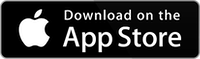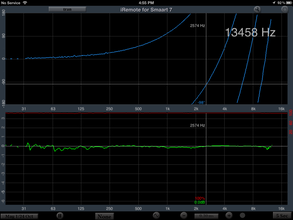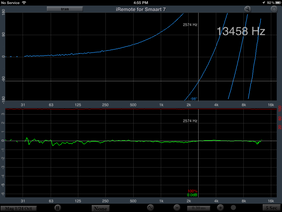iRemote is for users of Rational Acoustic’s Smaart 7 running on Mac or PC. iRemote lets you operate Smaart 7 remotely over WiFi, on your iOS device. Perfect for iPad, it also runs on iPhone or iPod touch. Buy once and get both platforms.
You can view any single measure that is running on the host computer, and control things like the host generator, and start and stop measures.
Built on the Smaart 7 public API, iRemote accesses raw data directly from the host computer running Smaart 7, in real time. Connect to your host computer, and walk around the venue, listening and viewing results at the same time. Or, use iRemote as a second desktop screen, to see two measures at once. Select any of the measures in any groups that you have set up on your host computer, and even switch between host computers remotely. All audio i/o and processing occurs on the host computer, using audio hardware connected to the host. No audio processing is done on the iOS device. Also, a Smaart 7 license is required to run iRemote, which can be obtained from Rational Acoustics.
Any single measurement may be viewed on iRemote. This includes Spectrum Plot RTA and Spectrograph, as well as Transfer Function Magnitude, Phase, and Coherence Plots. Run the Delay Finder, or just use the + and – buttons to tweak the delay.
Turn on peak-tracking, use the cursor to read out magnitude, phase, and coherence values, and control everything with an day-to-use touch GUI interface.
Setup
To set up your host computer, just make sure it is on the same WiFi LAN as your iOS device, and then go to the Setting->General tab in Smaart 7, and enable the API access, and, if you are running more than one host on the network, make sure your port address is unique.
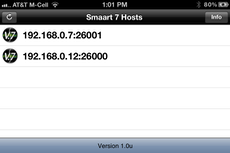
iRemote searches for active host computers running Smaart 7, and lists them on the startup-screen. Just tap to select a host, and the Spectrum display appears. From here, you can easily change to other running measures, or change groups and switch to Transfer Function.
Spectrum Plots
The spectrum screen can run in split-screen mode (iPad only), or as a single plot. Choose from RTA Bars, RTA Lines, or the Spectrograph.
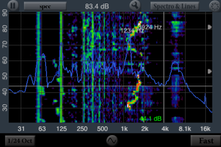
On iPhone, you can see the RTA Line curve plotted over the spectrograph. The screen is touch-GUI, so you can expand either the dB or frequency scale. Double-tap the screen to normalize the display to full range, fitting the curves on the screen. Use the play / pause button to start or stop the measure.
Drag a cursor across the screen, to read out the exact dB and frequency of any point on the curve.
Select the banding, from Octave bands down to 1/48th Octave, select decay modes from None, 1-10 seconds, Infinite, Fast, or Slow.
On the Spectrum graph setup page, select the Spectrograph speed and orientation, normal or high contrast mode, peak tracking off, on, or large, and change hosts if desired.
And, from the main screen, you can take a screen shot of the image and store it in your iOS device photo roll.
Transfer Function
To select a Transfer Function measure, tap the measure button in the upper left corner, tap the Groups arrow to show all of the running groups, and then select the TF group and measure that you would like to see.
On iPad, the graphs are shown in split screen mode, phase on the top, and magnitude and coherence on the bottom.
As with the Spectrum plots, the screen is touch-GUI enabled, so you can zoom in on either axis, or drag a cursor across the screen to read out exact dB, phase, and frequency values.
Select the magnitude and phase smoothing separately, choose decay modes from None to Infinite, stop and start the measure, and turn the host generator on and off.
Tap the + and – buttons to change the delay in real time, or access the Delay Finder screen (see below)
Tap the shutter icon to save a screen shot to the iOS device photo roll.
On iPhone, all plots are overlaid on a single screen. You can choose to see magnitude only, phase only, or both.
All the same controls are available, including magnitude and phase smoothing, decay mode, and delay times.
The Delay Finder lets you enter a specific delay time value, increment or decrement the delay time, or run the Delay Finder on the host.
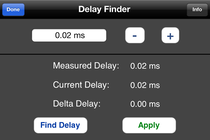
Values are applied to the running measure with the “Apply” button.
Transfer Function Setup
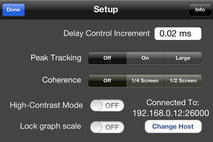
The setup screen for Transfer Function lets you set the delay control increment, which is the time added or subtracted when you tap the + or – button.
Set Peak Tracking off, on, or large, set the Coherence plot off or on, and specify whether it is 1/2 or 1/4 screen.
Turn on High Contrast mode, or lock the graph scale, and select a different host, if desired.
iRemote for Smaart 7 is available on the App Store at $49.99. This includes licenses for all iOS devices authorized by your iTunes account, including versions for iPad and iPhone.